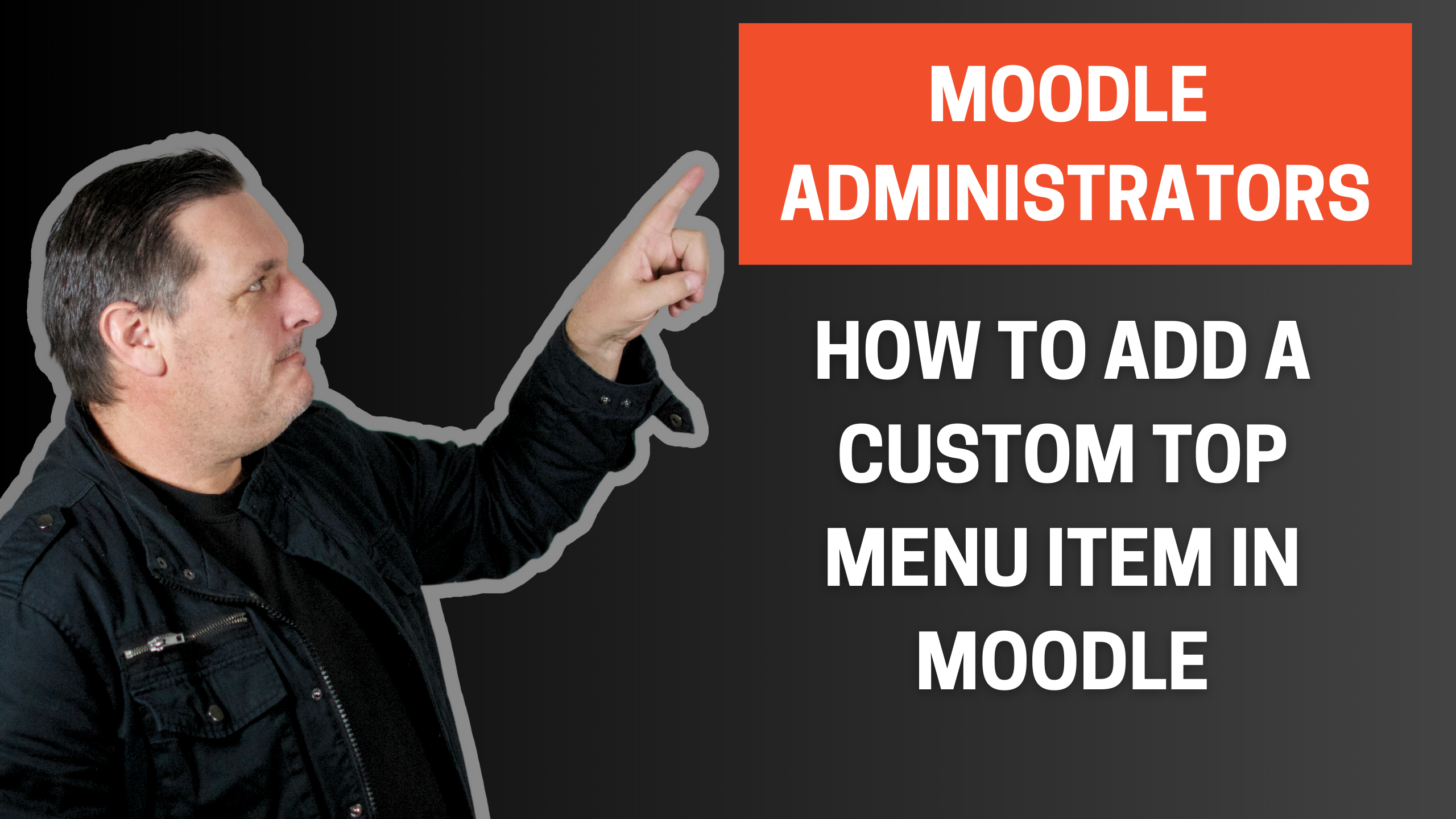
Something that many people do not realise is how extremely simple it is to add a menu to the top Moodle menu.
We are talking about this area on the Moodle screen.

Note: Some themes may be different how they handle this. The default Boost theme will allow you to do this and many other themes will allow this as well.
As an administrator, go to Site Administration > Appearance > Themes > Theme settings
In the options for the site you will see an input panel where you can add some text to the content.

The format to use for the text is label | url | tooltip.
For example.
Ricoshae | HTTP://ricoshae.com.au | Open the Ricoshae website
This will add a new menu item to the site top level menu.

Adding multiple menu items can be achieved by adding each item into a separate line.
You can also add sub menus.
Ricoshae links | https://ricoshae.com.au
-Courses | https://ricoshae.com.au/courses
-Training videos | https://m.youtube.com/channel/UCEU-00iYvO0a60RSNAQ-49w | Ricoshae YouTube videos
-Posts | https://ricoshae.com.au/all-blog-posts/ | Ricoshae blog posts
The dash (-) in front of the lines treats the item as a sub menu item.

This will create a menu with the title Ricoshae links which opens up a sub menu with 3 other page links to resources and content.
An additional option is to add a divider line between sub menu links.
This can be achieved using three ### characters on their own line as shown below.
Link one | https://a link | link title
###
Link two | https://another link… | link title

One other useful option is to add a language code to each line so that the link only appears if the user is using a particular language selection.
Link 1 | https://tolinkone | link title | en
Note the | en at the end of the line above will only be displayed if the user has selected English as their language.
More information can be found at Moodle.org
https://docs.moodle.org/35/en/Theme_settings#Custom_menu_items
I hope you find this useful and would love to hear what discoveries you have made in Moodle that have been extremely useful.
