Moodle users, get ready to transform your learning environment! The RemUI theme by Edwiser offers a sleek, intuitive, and highly functional upgrade to your Moodle platform. In this post, we’ll walk you through the simple steps to install and activate this powerful theme, and give you a sneak peek at its fantastic features.
Installation: A Smooth Process
Installing RemUI is straightforward, provided you have administrator access and a writable themes folder.
- Log in as Administrator: Ensure you are logged into your Moodle site as an administrator.
- Navigate to Plugin Installation: From the left-hand menu, select “Site administration,” then “Plugins,” and finally, “Install plugins.”
- Upload the Theme File: Choose “Choose file” and upload the RemUI zip file you downloaded from Edwiser.
- Install from Zip File: Click “Install plugin from the zip file.” Moodle will perform a validation check to ensure compatibility with your Moodle 3.3 version. Upon successful validation, click “Continue.”
- Database Upgrade: The theme will be added to your themes folder. To finalize the installation, you’ll need to upgrade your Moodle database. Click “Upgrade Moodle database now.”
- Configuration (Optional): After successful installation, you’ll see a collection of new options. For a quick overview, you can simply “Save Changes” without altering anything. This allows you to immediately see the theme in action.
Activating RemUI
Once installed, activating the theme is just as easy:
- Go to Theme Selector: Navigate to “Site administration,” then “Appearance,” and “Theme selector.”
- Change Theme: Click “Change theme.”
- Select RemUI: Scroll down to find “Edwiser RemUI” and click “Use theme.”
Voilà! Your Moodle site will instantly adopt the fresh, modern look of RemUI. (You may be prompted to activate your license, which you can handle at your convenience.)
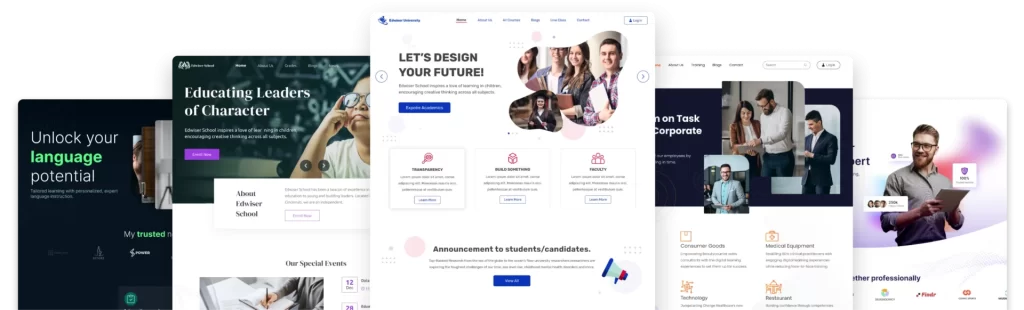
Exploring RemUI’s Impressive Features
RemUI isn’t just a visual overhaul; it’s a comprehensive user interface improvement.
- Clean Layout: The theme boasts a clean and organized layout, making navigation a breeze for both administrators and students.
- Right-Hand Panel: A convenient right-hand tab provides easy access to bookmarks and other blocks. Block editing is seamlessly integrated here, offering a much-improved experience.
- Left-Hand Menu: The left-hand menu provides a wealth of options, including site administration, blog access, and quick links to new courses, course archives, and RemUI-specific settings.
- Customization on the Fly: One standout feature is the ability to quickly customize the theme’s appearance. Open the right-hand panel, click the paintbrush icon, and instantly switch between a dark or light theme. You can also set primary and secondary colors site-wide and invert the navbar for further visual tweaks.
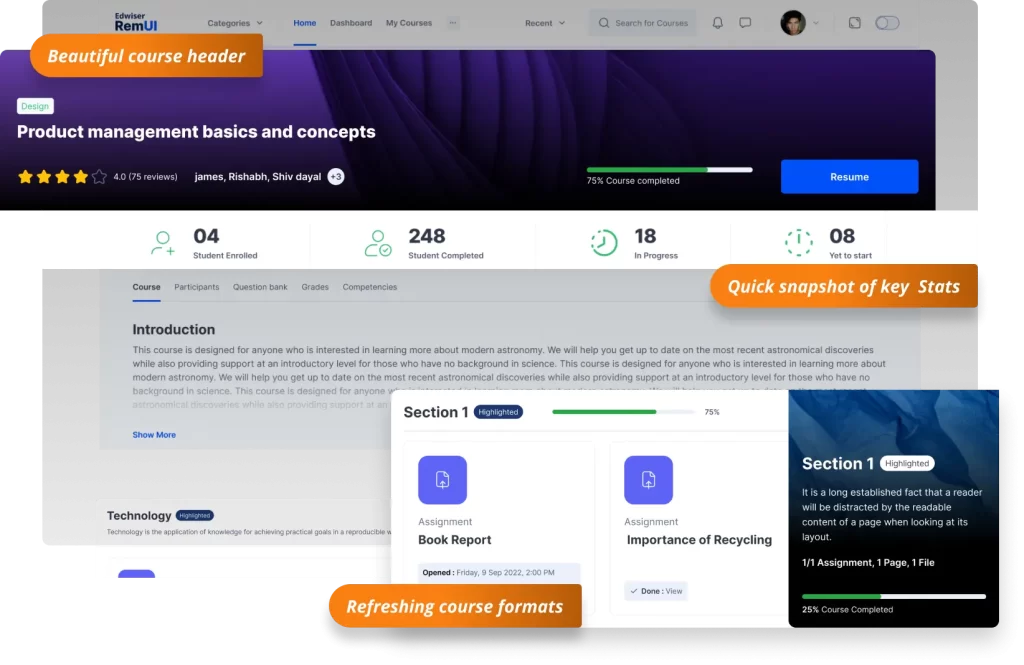
What About Inside a Course?
Many themes look great on the front page but fall short within individual courses. RemUI excels here too!
- Course Content Menu: Inside a course, the left-hand menu transforms into a dynamic course content menu, complete with dropdowns for topics and sections. This significantly improves course navigation for students.
- Enhanced Activity Display: Activities and resources are presented clearly and effectively, making it easy for students to engage with course material.
- Completion Integration: For those utilizing activity completion, RemUI seamlessly integrates completion ticks that turn green upon successful completion, providing clear visual feedback.
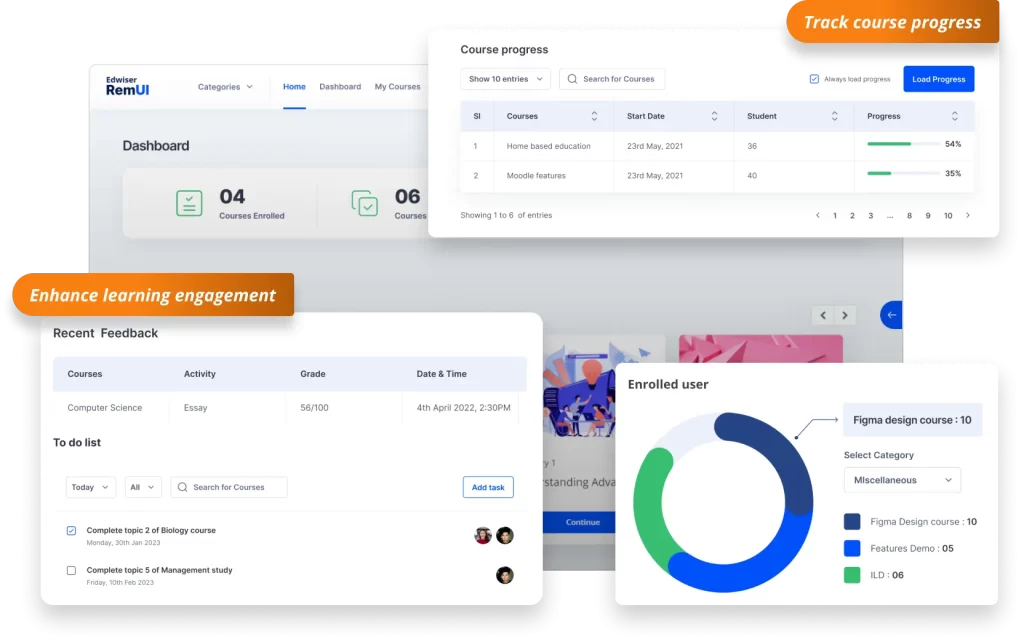
Why Choose RemUI?
RemUI truly elevates the Moodle user experience. It addresses common user interface issues found in default and some other themes, providing a polished and highly usable platform. Unlike themes that merely act as a template, RemUI deeply integrates with the content, making the entire learning journey more intuitive and engaging.
While RemUI is a premium theme, its features and improvements make it a worthwhile investment for any institution looking to provide a superior Moodle experience. Look out for a future video detailing how to add useful paging buttons to enhance course navigation even further!
Having used RemUI with many large education clients, it is definitely a theme to check out and has some awesome new features coming in the next few months too.
